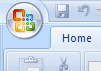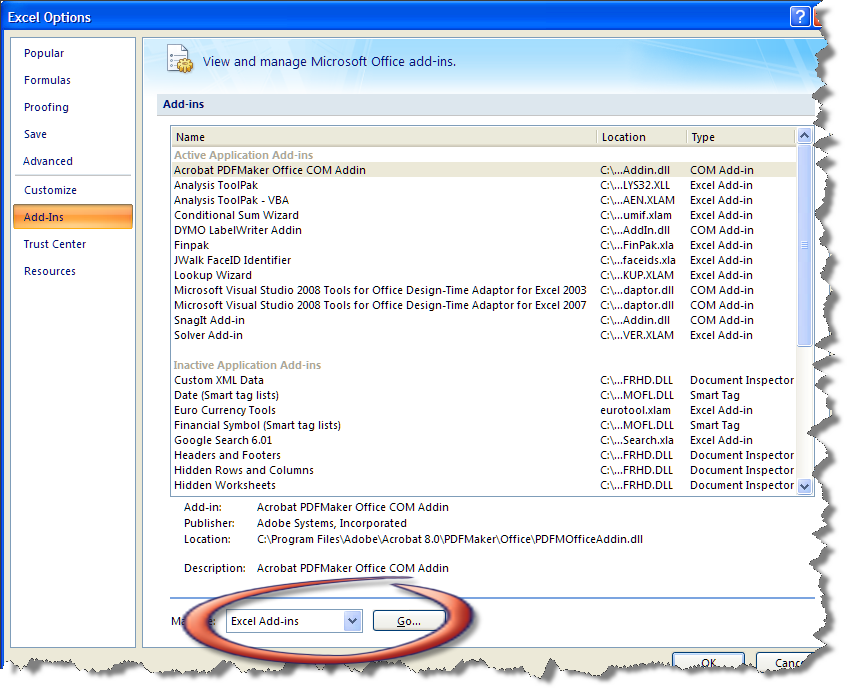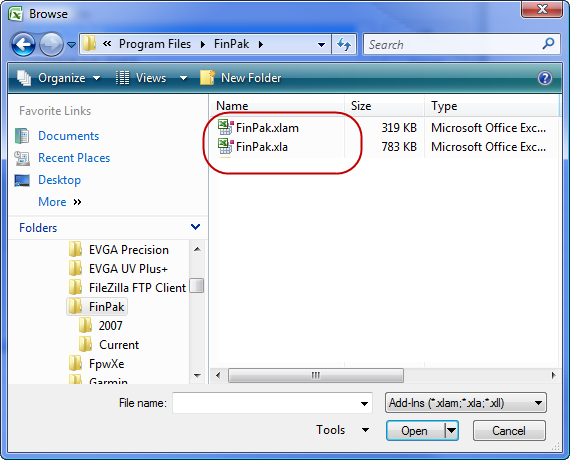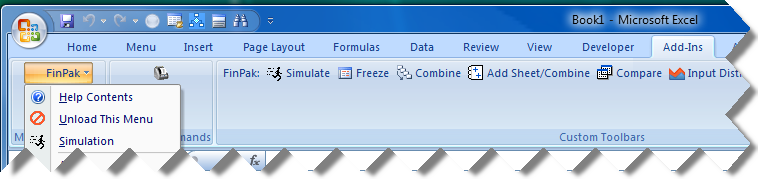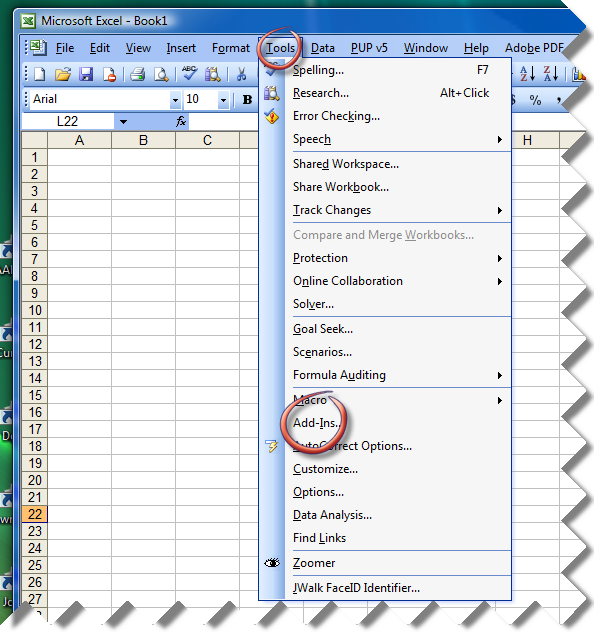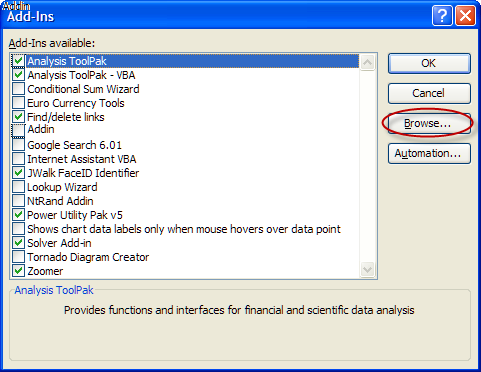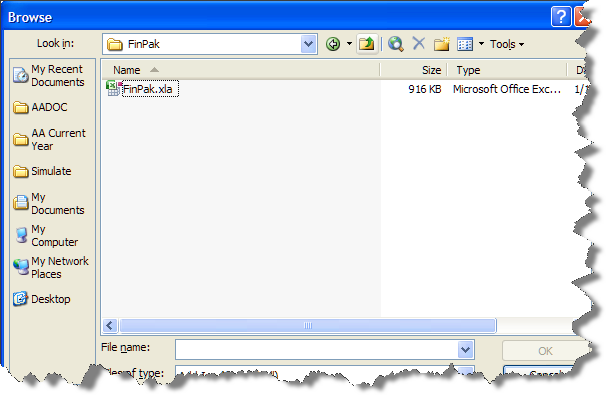|
To install FinPak download the file: finpak.exe to a directory on your hard drive. Then follow these steps:
1. Double click on the filename (In Windows Vista and Windows 7 you will probably need to run the file as an administrator. Right click the file and pick “Run As Administrator” from the menu.)
2. Choose the directory to extract to (default is C:\Program Files\FinPak).
3. Enter the password when requested
4. Start Excel and load a blank worksheet. If you are using Excel 2003 go to step 5, if you are using Excel 2007 or later go to step 5a
5. In Excel 2003 Choose Tools|Addins and the AddIns box appears (See Figure 2)
6. After you click on Browse go to the directory where you installed the files (default is C:\Program Files\FinPak) and select FinPak.xla (See Figure 3, do not choose FinPak.xlam if should appear.)
5a. If you are using Excel 2007 or later press the Office Button (Figure 4) and choose Excel Options from the bottom of the box that appears. That will open Figure 5 and choose Excel Add-ins and box that looks just like Figure 2 will appear.
6a. After you click on Browse go to the directory where you installed the files (default is C:\Program Files\FinPak) and select FinPak.xlam ,ignore FinPak.xla. (See Figure 6)
7. After you choose OK Excel will load the file and a new Menu item will appear. (See Figure 7 or 8 depending on the version of Excel) From now on the new functions supplied by FinPak will be available for use each time you load Excel. If you want to unload FinPak go back to the addin manager and uncheck the box next to FinPak {Note that if you wish to eliminate the menu you can choose Unload Menu. However, this does not unload the addin. You must do that from the addin manager.(See Figure 2)} To completely remove FinPak from the system simply delete the Program File/FinPak directory.
You may receive a message the next time Excel opens telling you that it could not find FinPak, just click OK. Excel will update its addin list and you will not receive the message again.
|