
Combining Simulation Results
The Combine and Add Sheet/Combine are similar in nature. Both are discussed below.

Sometime you may find it convenient to run two or simulations that are identical. In at one case this is necessary if you want to get around the limit of 50,000 runs. Other time it might be the length of time a complex simulation takes is more time than you wish to tie up your computer at one time, to solve this problem you could break up the runs into smaller chucks. If you have two combinable simulations (e.g. they are the same model and parameters) you can combined them into one simulation by using the Combine feature. Click on Combine and the following box, with a warning appears

If you wish to continue click OK.and following box appear:
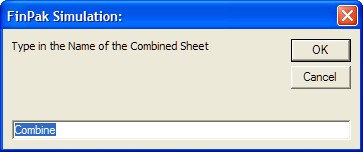
After you click OK the following navigation and selection box appears:
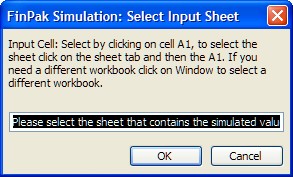
The workbook that contains the sheet must be open, you can change by going to Window menu of Excel and scroll down until you find the workbook you need.
Once you find the workbook, go to sheet and click cell A1, it has the Title: Simulation Result For:
After a minute or two the following will appear:
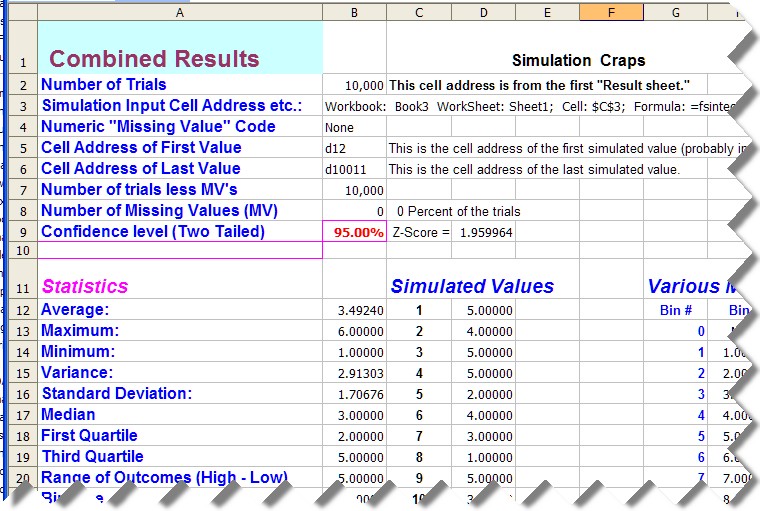
This sheet at first look like just a copy the sheet, and for the most part it is. Another box will appear that says:
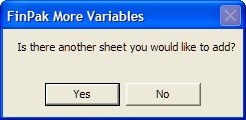
If you do click Yes and you will go through the same process again. When this finished you will see the following:
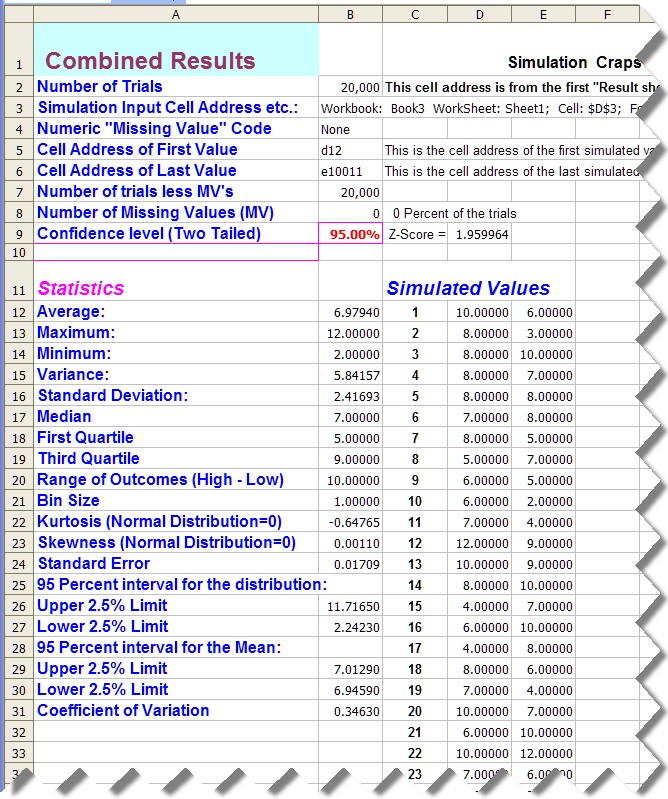
Notice that a new column of values has been added next to the original. Also notice that output now reflect the two simulations (two runs of 10,000 each) and it accomplishes this by adjusting the cell address in cell B7. Another asking if you wish to add another sheet. Up to 20 runs can be combined.

If you already have an existing Combined sheet you can additional sheet to it. The process is exactly the same as the Combine Feature.
Copyright © 2009 Pieter Vandenberg